Ableton Live Tricks: How to Warp your Tracks Correctly
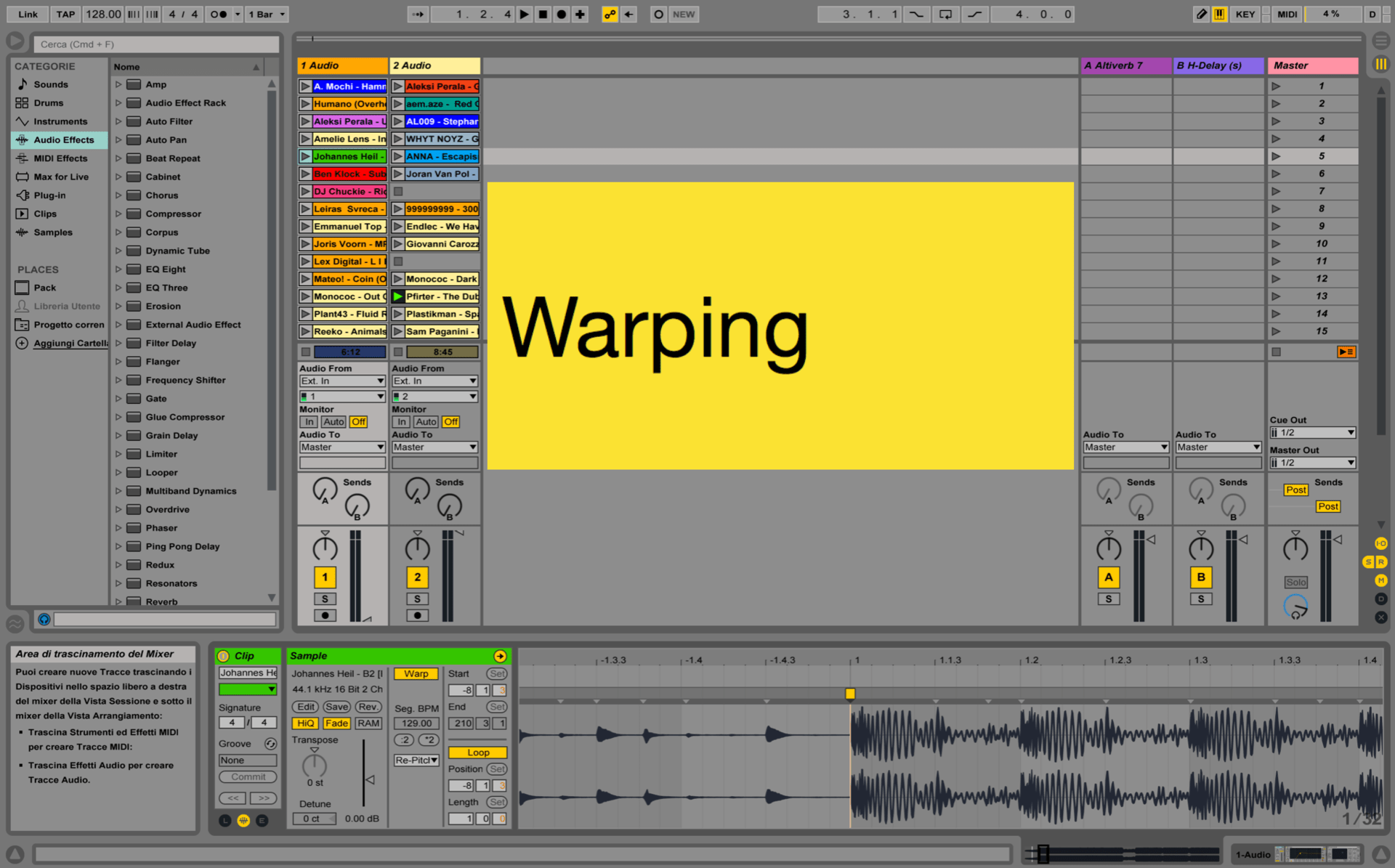
One very important thing to do is to warp your tracks before starting Djing! This technique will make that your audio clips will be synchronized to the main project and in the meantime, synchronized altogether.
Let's take a look in details:
- Double click on one of your inserted tracks. At the bottom, this window will show up:
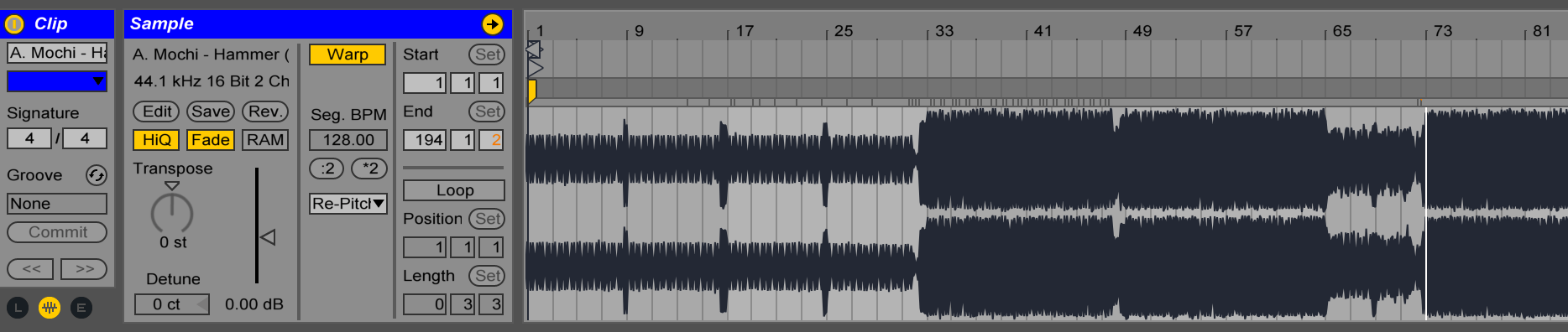
-
Turn the “Warp” function on. Normally it's already turned on and will calculate almost the right bpm directly. From my experience, the best Warp algorithm is “Re-Pitch”. This is working like the pitch on a CDJ player. It will pitch your track up and down (the tune as well) regarding if you go faster or slower. Other algorithms will stretch your track to keep
the tune, but the audio quality will be affected. -
Now, find a well-marked Kick in your track, like when it starts after a break.Place the yellow marker of the upper grid on that kick. Zoom in to be more precise. Even if it automatically calculated the right tempo, re-enter it
manually. Sometimes some very small delay might appear if you don't do it. Also, you can zoom in around the end of the track to see if the grid is still on time with the kick.
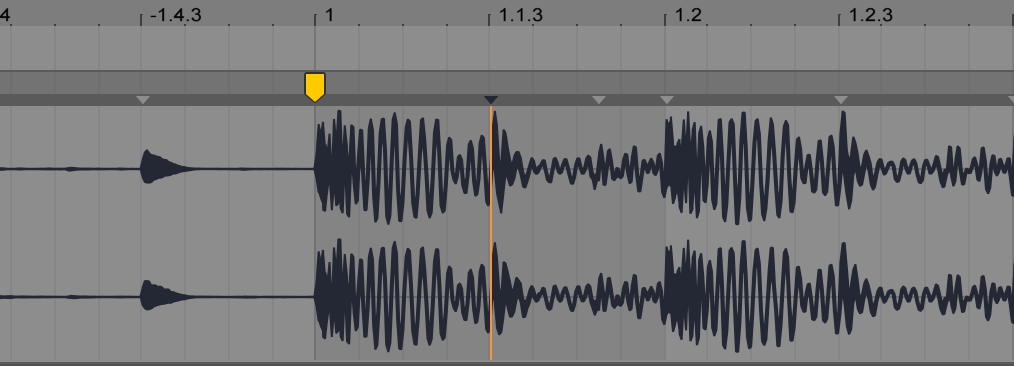
-
Check now the “start” value. It has moved to the same spot as the yellow marker. That means that if you start playing your track, it will begin at this point. We would like the track to start at the beginning. We just need to adjust the start point.
-
This is now very important! Adjust the start point to a minus value, which is a multiple of at least 4 (8 is even better). This is because, when you launch a clip, you want it to be synchronized with all other clips. You will understand it better after playing a bit!
-
To set the start point. I recommend you to do it manually using the “start” value. Just type in the value you want your track to start from. Check also the “End” flag. Sometimes live put it before the real end of the track. Make this operation for all tracks you have imported into your project.
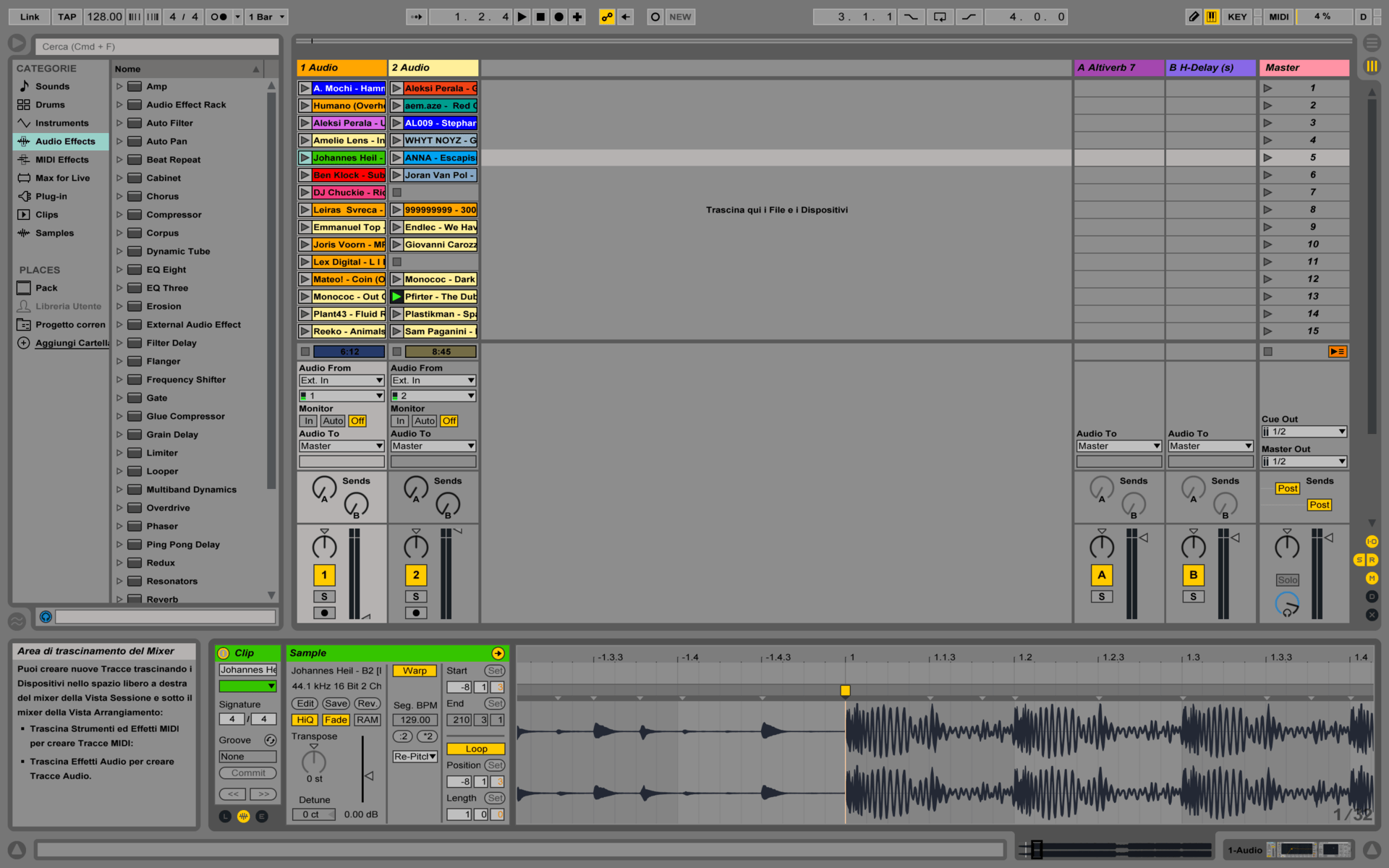
You can now start playing with your favorite tracks and mix them together!
If you want to know more about the music industry, music production, new software's features visit our Blog and our Facebook Page!
Join our family and accelerate your music career by using Clockbeats
WE CREATE ARTISTS AND THEIR FUTURE.

